Apple has rolled out iOS 18.4 for a little while. Chances are, many fans have already updated to explore the latest enhancements. However, what exactly are the standout features of iOS 18.4, and is the upgrade worth it for you? This article will walk you through a quick look at key improvements, plus some useful tips to help you update your iPhone smoothly while avoiding common issues.
Table of Contents
- Part 1. What’s Exactly New in iOS 18.4?
- Part 2. Should You Update to iOS 18.4?
- Part 3. How to Smoothly Update to iOS 18.4?
- Part 4. Common iOS 18.4 Update Issues and Fixes
Part 1. What’s Exactly New in iOS 18.4?
Although iOS 18.4 is a minor update compared with previous updates, it seems to be getting more attention for what’s the key improvements in it. I’ve been trying out iOS 18.4 across multiple iPhones since the initial betas came out. And I’ve found a few features that are definitely worth trying out if you’re only now upgrading to the latest version of Apple’s iPhone software.
1.1 Priority Notifications – Apple Intelligence
iOS 18.4 adds an Apple Intelligence Priority Notifications feature, which appears at the top of your notifications, showing you what’s the most important matter. By default, the Priority Notifications feature is disabled on your iPhone, and you can turn it on by going to Settings > Notifications > Prioritize Notifications and tapping the toggle.
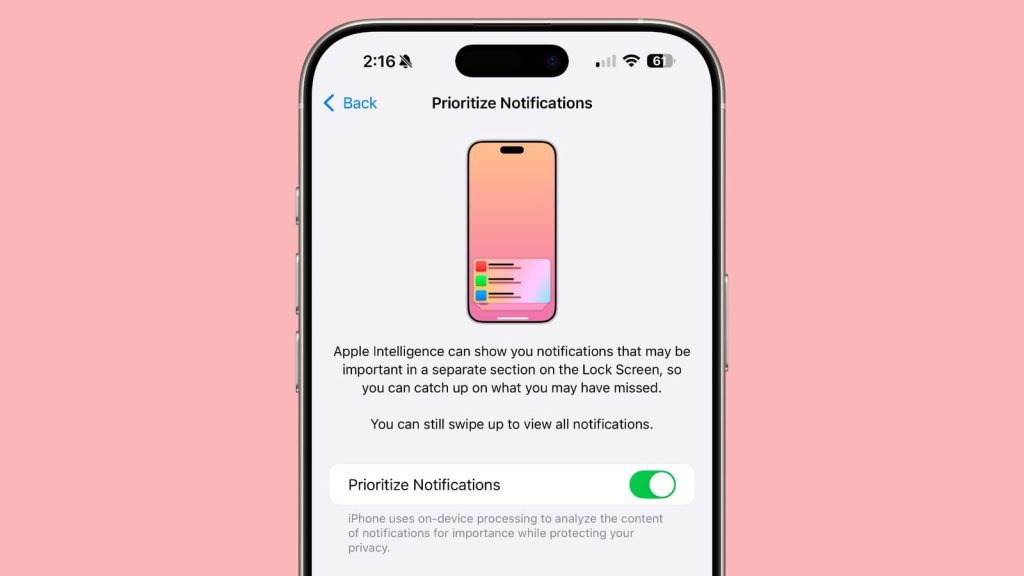
You can also customize Priority Notifications for your apps by using toggles located in the same sections of the Settings app. Once enabled, Apple Intelligence prioritizes potentially important alerts by displaying them in a dedicated space at the top of the Lock Screen’s notification center.
1.2 Ambient Music
In iOS 18.4, Apple expands on its existing background sounds feature with a new Ambient Music section in Control Center, offering you four preset moods: Sleep, Chill, Productivity, and Wellbeing. Tapping any of these buttons plays a curated Apple Music playlist tailored to that mood. While each button comes with a default playlist, you aren’t limited to Apple’s selections—by entering Control Center’s editing mode and tapping a control, you can choose from four alternative Apple-curated playlists or select any playlist from your library.
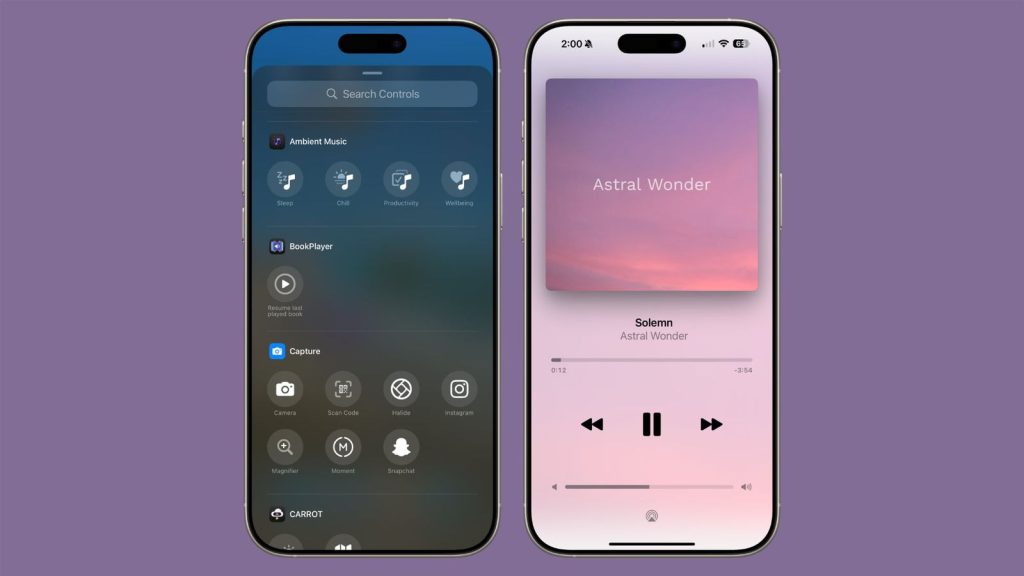
1.3 New Emoji Additions
Chances are, it’s the new emojis that drive you to upgrade iOS, rather than new features. In iOS 18.4, Apple introduces 7 new emojis: Face with bags under eyes, Fingerprint, Splatter, Root vegetable, Leafless tree, Harp, Shovel, and Flag of Sark. A fair number of people prefer to face with bags under eyes emoji (personal favorite). Here’s what they look like.

Part 2. Should You Update to iOS 18.4?
If you rely on your iPhone daily and want the latest stability, security, and quality-of-life improvements, updating to iOS 18.4 is a smart choice. It’s especially worthwhile for you who are interested in the new Ambient Music feature in Control Center, enhanced Siri responsiveness, or minor bug fixes that improve overall performance.
If you are still using older devices, iOS 18.4 may help with smoother multitasking and app behavior. This version is relatively low-risk, offering refinements rather than major overhauls. However, if your device is already running smoothly and you don’t need the new features right away, you could wait for iOS 18.5 or the next major release.
Part 3. How to Smoothly Update to iOS 18.4?
When you decide to update your iPhone to iOS 18.4, follow these simple steps below to ensure you a hassle-free and safe update process.
1. Make A Full Backup of Your iPhone
Backup is necessary before updating. Go to Settings > [your name] > iCloud > iCloud Backup. Turn on Backup for your iPhone. This way helps you back up your devices quickly and safely. Besides, you can also use third-party tools like iMazing to back up your photos, texts, and more in a flexible way.
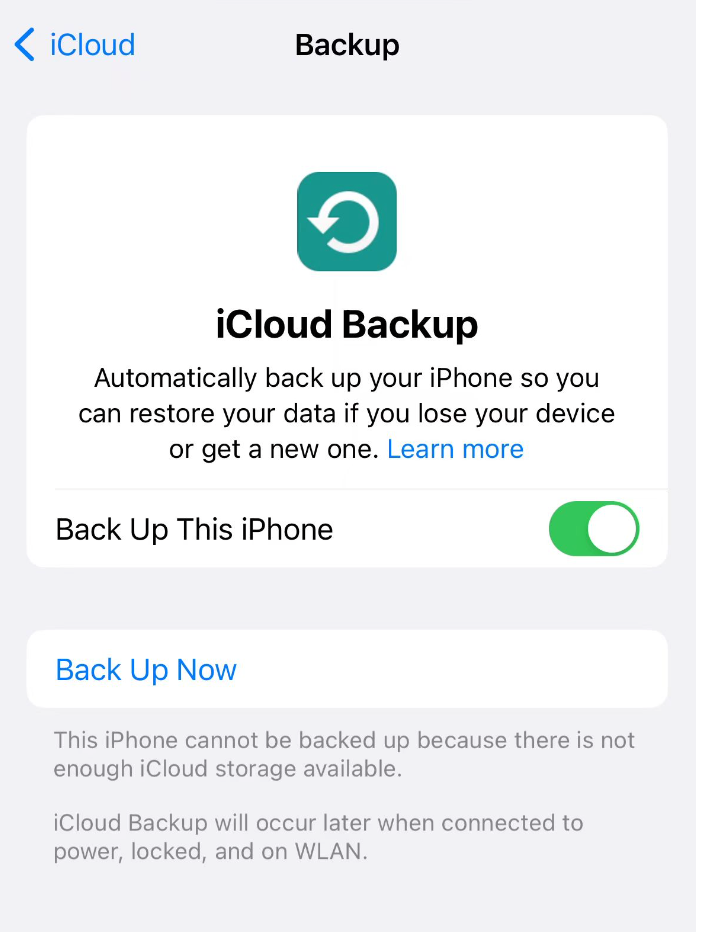
2. Free Up Enough Storage Space
Updating iOS demands breathing room. To ensure a dedicated update process, you need to free up enough storage space – ideally at least 5 GB. You can delete unwanted or unused apps, clear clutter, or offload large media files temporarily.
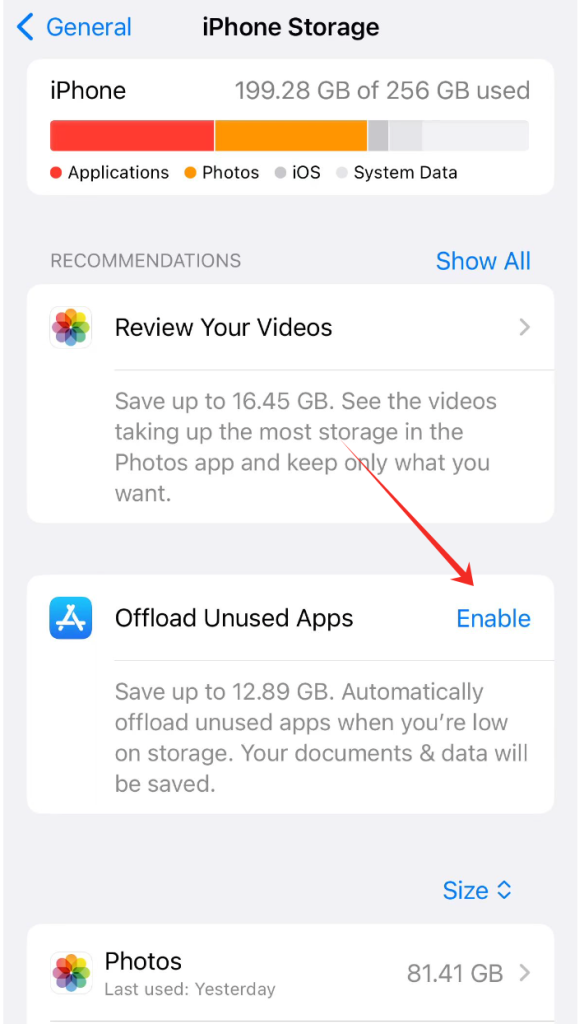
3. Download and Installation
Then plug in your iPhone to avoid mid-installation power woes, and connect to a stable Wi-Fi network to avoid interruptions during the download and installation process. Go to Settings > General > Software Update. Tap “Download and Install” when iOS 18.4 appears. If prompted, enter your passcode and agree to the terms.
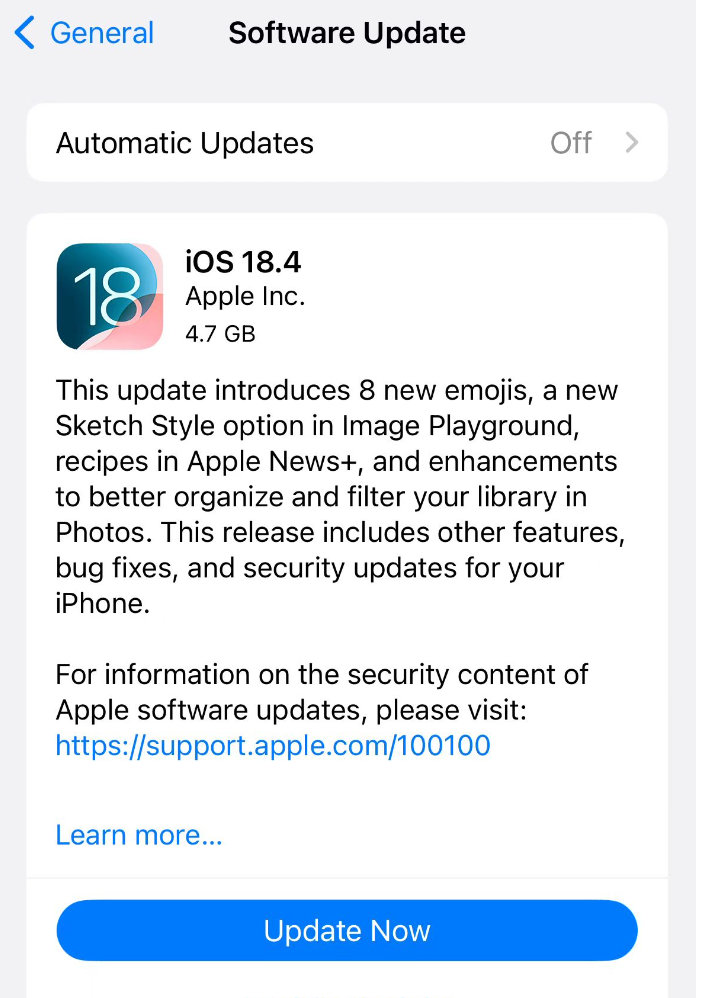
Part 4. Common iOS 18.4 Update Issues and Fixes
Following the iOS 18.4 update, some users reported a few common issues after the iOS update. If you are also encountering similar problems, check the following solutions to fix your troubles hassle-free.
1. Battery Draining Faster Than Before
Battery drain after major iOS updates is actually a normal phenomenon. But with iOS 18.4, users are reporting sharper-than-usual power drops. While background tasks like reindexing and app optimization should calm down after a day or two, a persistent drain could signal deeper gremlins. If your iPhone’s battery life feels like it’s auditioning for a role in a horror movie, here’s how to take back control.
- Give your iPhone 24-48 hours to finish background reindexing.
- Head to Settings > Battery > Battery Usage by App to see if any specific app is misbehaving.
- Go to Settings > General > Background App Refresh to disable Background App Refresh.
- Remove Live Activities and widgets via Settings > Wallpaper > Customize Lock Screen.
2. Apps Crashing or Freezing
It’s truly frustrating that apps do not work after iOS updates. Users are reporting Crashes, freezes, and UI glitches – even in Apple’s default apps like Messages and Weather. Try to use the following steps to resolve your issues like a pro.
Go to the Apple Store > Update to ensure all your apps are up to date.
If a specific app keeps crashing, Long-press the app icon > Remove App > and Delete App to delete and reinstall it.
- Force restart stock apps to resolve cache-related crashes:
- Press and quickly release the Volume Up.
- Press and quickly release Volume Down.
- Press and hold the Side button until the Apple logo appears.
3. Wi-Fi and Bluetooth Connection Problems
Lots of users also reported that the Wi-Fi and Bluetooth connections did not work after updating to iOS 18.4. Sometimes, it happens connection is dropped, sluggish speed, or Bluetooth devices (AirPods) ghost on your iPhone mid-podcast. Try these fixes when you are experiencing these worse situations.
- Go to Settings > Tap connected Wi-Fi network > Tap Forget This Network
- Toggle Airplane Mode on and off > Reset network settings
- For Bluetooth, remove the device, restart your phone, and pair it again.
4. Stuck on “Preparing Update” or “Verifying Update”
If your iPhone freezes or does not work during updating to iOS 18.4 – especially while showing “Preparing Update” or “Verifying Update”—don’t stress. This is a common hiccup.
- First, try a force restart. It often kicks things back into gear.
- If your iPhone still won’t boot properly, plug it into a Mac or PC and enter Recovery Mode:
- Press and hold the Side button while connected until you see the recovery screen
- Select “Update” when prompted—this reinstalls iOS without wiping your data.
Still stuck? As a last resort, you can enter DFU (Device Firmware Update) Mode. This performs a full firmware restore—clean slate style—so be sure to back up your data beforehand.
